[Elasticsearch] Elastic Stack 개요와 설치
✔ 엘라스틱 서치 DB 소개와 설치
설치 과정은 강의에 나와있는 부분을 참고하기에는 다른 부분이 다수 존재하여,
ELK Stack Debian Document를 참고 하였습니다.
- 확장성이 뛰어난 오픈소스, 전체 텍스트 검색 및 분석 엔진
- 대량의 데이터를 신속하고 거의 실시간으로 저장, 검색 및 분석
- 일반적으로 복잡한 검색기능과 요구사항이 있는 응용 P/G을 구동하는 기본엔진 및 기술
- 엘라스틱 서치는 자바 루씬 기반의 검색 엔진이다.
엘라스틱 서치 사용 사례
- 제품 검색을 할 수 있는 온라인 웹 스토어 운영
- 로그 또는 트랜잭션 데이터를 수집, 분석 및 조사하여 추세, 통계, 요약 또는 예외 탐지
✔ 엘라스틱서치 다운로드
실습은 VM workspace Ubuntu 16 환경에서 진행 하였습니다.
Ubuntu MinimalCD로 변경할 예정.
Step 1: Update System Packages
Update your system packages to begin your installation
# update apt package
$ sudo apt-get update && apt-get upgrade
# ubuntu reboot
$ sudo reboot
Step 2: Install Java on Debian 10 / Debian 11
ELK deployment requires that Java 8 or 11 is installed.
Run the below commands to install OpenJDK 11
$ sudo apt install openjdk-11-jdk -y
Confirm Java Installation by checking on the version
$ java --version or java -version
openjdk 11.0.12 2021-07-20
OpenJDK Runtime Environment (build 11.0.12+7-post-Debian-2)
OpenJDK 64-Bit Server VM (build 11.0.12+7-post-Debian-2, mixed mode, sharing)
Step 3: Add Elastic Stack Repository to Debian 10
Install Elastic stack PGP signing key with the below command:
wget -qO - https://artifacts.elastic.co/GPG-KEY-elasticsearch | sudo apt-key add -
Install ELK APT repository on Debian 11/10 system:
$ sudo apt install apt-transport-https
$ echo "deb https://artifacts.elastic.co/packages/7.x/apt stable main" | sudo tee /etc/apt/sources.list.d/elastic-7.x.list
Update package list cache:
$ sudo apt update
Step 4: Install Elasticsearch on Debian 10 / Debian 11
Once we have successfully added ELK repo,we can go ahead to install the different components of elactic stack. To install elasticsearch, run the below command:
$ sudo apt install elasticsearch
Now we need to configure Elasticsearch to define the IP address and the port to listen on. Also set discovery type and cluster name. The configuration file is found in /etc/elasticsearch/elasticsearch.yml.
$ sudo vim /etc/elasticsearch/elasticsearch.yml
Change the settings as below:
# ---------------------------------- Cluster -----------------------------------
cluster.name: mycluster
# ---------------------------------- Network -----------------------------------
network.host: 0.0.0.0
http.port: 9200
# --------------------------------- Discovery ----------------------------------
# The default list of hosts is ["127.0.0.1", "[::1]"]
#
discovery.seed_hosts: []
discovery.type: single-node
Also set JVM heap size to about the available memory on your system.
$ sudo vim /etc/elasticsearch/jvm.options
# Xms represents the initial size of total heap space
# Xmx represents the maximum size of total heap space
-Xms512m
-Xmx512m
Save the file then start and enable Elasticsearch as below:
$ sudo systemctl enable --now elasticsearch
Confirm status with the following command:
$ systemctl status elasticsearch
● elasticsearch.service - Elasticsearch
Loaded: loaded (/lib/systemd/system/elasticsearch.service; enabled; vendor preset: enabled)
Active: active (running) since Mon 2021-01-18 11:49:06 EAT; 1min 1s ago
Docs: https://www.elastic.co
Main PID: 2524 (java)
Tasks: 49 (limit: 2320)
Memory: 1003.9M
Step 5: Install Kibana on Debian 10 / Debian 11
Once Elasticsearch is up and running, install Kibana with the below command:
$ sudo apt install kibana
The default Kibana configuration file is in /etc/kibana/kibana.yml. Configure IP address and port as below
$ sudo vim /etc/kibana/kibana.yml
# Kibana is served by a back end server. This setting specifies the port to use.
# server.port: 5601
server.port: 5601
# To allow connections from remote users, set this parameter to a non-loopback address.
#server.host: "localhost"
server.host: "0.0.0.0"
Use the below settings to configure how Kibana connects to Elasticsearch
# The URLs of the Elasticsearch instances to use for all your queries.
# elasticsearch.hosts: ["http://localhost:9200"]
elasticsearch.hosts: ["http://localhost:9200"]
Enable and start Kibana
$ sudo systemctl enable --now kibana
Confirm Kibana status
$ systemctl status kibana
● kibana.service - Kibana
Loaded: loaded (/etc/systemd/system/kibana.service; enabled; vendor preset: enabled)
Active: active (running) since Fri 2021-10-22 16:04:19 UTC; 11s ago
Docs: https://www.elastic.co
Main PID: 249961 (node)
Tasks: 18 (limit: 2340)
Memory: 192.7M
CPU: 10.514s
CGroup: /system.slice/kibana.service
├─249961 /usr/share/kibana/bin/../node/bin/node /usr/share/kibana/bin/../src/cli/dist --logging.dest=/var/log/kibana/kibana.log --pid.file=/run/kibana/kibana.pid
└─249973 /usr/share/kibana/node/bin/node --preserve-symlinks-main --preserve-symlinks /usr/share/kibana/src/cli/dist --logging.dest=/var/log/kibana/kibana.log --pid.file=/run/kibana/ki>
Oct 22 16:04:19 debian-bullseye-01 systemd[1]: Started Kibana.
Configure firewall to allow Kibana port for Kibana to be accessible from the internet
$ sudo ufw allow 5601/tcp
Access Kibana dashboard from the browser using your server IP or hostname and Kibana port 5601: *http://
:5601*
# Enter web site in browser
http://localhost:5601
Step 6: Install Logstash on Debian 10 / Debian 11
Once Kibana is running, run the below command to install Logstash
$ sudo apt-get install logstash
Configure Logstash
Create a configuration file named
02-beats-input.confwhere you will set up your Filebeat input
$ sudo vim /etc/logstash/conf.d/02-beats-input.conf
Add the following content
input {
beats {
port => 5044
}
}
Create another configuration file to add filters configurations for system logs
sudo vim /etc/logstash/conf.d/10-syslog-filter.conf
Add the following content to the file. This is just an example of a configuration for parsing incoming system logs to make them structured and usable by the Kibana dashboards:
filter {
if [type] == "syslog" {
grok {
match => { "message" => "%{SYSLOGTIMESTAMP:syslog_timestamp} %{SYSLOGHOST:syslog_hostname} %{DATA:syslog_program}(?:\[%{POSINT:syslog_pid}\])?: %{GREEDYDATA:syslog_message}" }
add_field => [ "received_at", "%{@timestamp}" ]
add_field => [ "received_from", "%{host}" ]
}
syslog_pri { }
date {
match => [ "syslog_timestamp", "MMM d HH:mm:ss", "MMM dd HH:mm:ss" ]
}
}
}
Lastly, create another configuration file where we are going to tell Logstash to store Beats data in Elasticsearch.
$ sudo vim /etc/logstash/conf.d/30-elasticsearch-output.conf
Put the following content
output {
elasticsearch {
hosts => ["localhost:9200"]
manage_template => false
index => "%{[@metadata][beat]}-%{[@metadata][version]}-%{+YYYY.MM.dd}"
}
}
Start and enable Logstash with the below commands:
$ sudo systemctl start logstash
$ sudo systemctl enable logstash
Step 7: Install Filebeat on Debian 10 / Debian 11
As explained earlier, ELK uses beats to ship data from various sources and present them to either Logstash or Elasticsearch. Below are some of the beats and what they do:
In this tutorial we are going to install filebeat on the same server as Elasticsearch
$ sudo apt-get install filebeat
Now configure filebeat to send data to Logstash:
$ sudo vim /etc/filebeat/filebeat.yml
In the output section, comment out Elasticsearch and enable Logstash output
#-------------------------- Elasticsearch output ------------------------------
# output.elasticsearch:
# Array of hosts to connect to.
# hosts: ["localhost:9200"]
# Optional protocol and basic auth credentials.
#protocol: "https"
#username: "elastic"
#password: "changeme"
#----------------------------- Logstash output --------------------------------
output.logstash:
# The Logstash hosts
hosts: ["localhost:5044"]
...
Enable Filebeat Modules
The modules collect and parse system logs. Enable as below:
$ sudo filebeat modules enable system
Load Index Template
We need to load the template to elasticsearch manually since we have configured our output to Logstash. Run the command below:
$ sudo filebeat setup \
--index-management -E output.logstash.enabled=false \
-E 'output.elasticsearch.hosts=["localhost:9200"]'
Now start and enable Filebeat as below:
$ sudo systemctl start filebeat
$ sudo systemctl enable filebeat
Step 8: Other Information to remember
# status check
$ systemctl status logstash
$ systemctl status kibana
$ systemctl status elasticsearch
$ systemctl status filebeat
# start
$ systemctl start logstash
$ systemctl start kibana
$ systemctl start elasticsearch
$ systemctl start filebeat
# start
$ systemctl stop logstash
$ systemctl stop kibana
$ systemctl stop elasticsearch
$ systemctl stop filebeat
# restart
$ systemctl restart logstash
$ systemctl restart kibana
$ systemctl restart elasticsearch
$ systemctl restart filebeat
# request
$ curl -X GET 'localhost:9200' # elasticsearch root
$ curl -X GET /_cat/health?v # health check opt
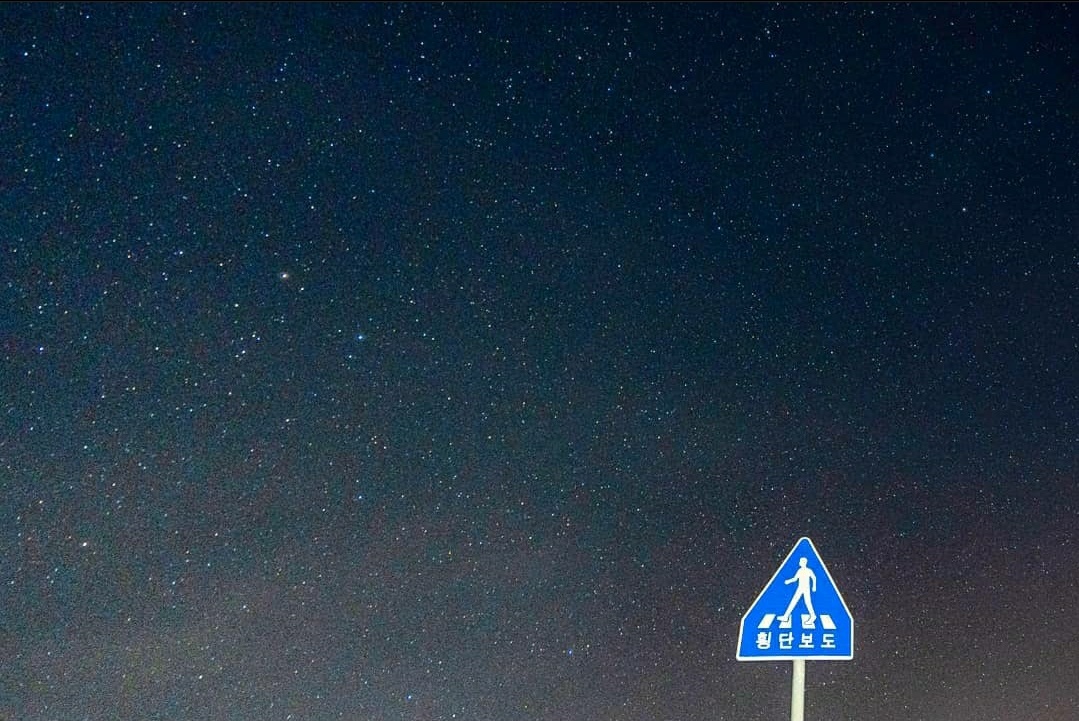
댓글남기기